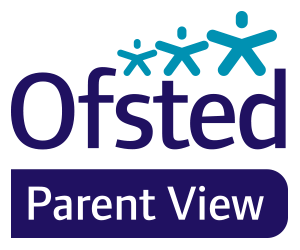When learning at home, your class team will contact you to agree on the best method of teaching for you. We have various tools available for synchronous and asynchronous learning, along with laptops and internet dongles available for those who need them.
Zoom – live video calls
Zoom is the video conferencing tool you will use to attend your class sessions and support.
What You Need to Get Started:
• An internet-connected computer, laptop, or device
• Your meeting ID number or URL of the meeting (usually sent via email)
• A headset or earbuds (if you’re participating with a laptop)
Download and Launch the Zoom App:
Video tutorial on the following steps: https://www.youtube.com/watch?v=K8l4l_39MFA
• Click the link or URL to the Zoom room posted by your professor.
• You will be prompted to download the Zoom application.
• Download the Zoom application.
• Click the URL of the zoom room again.
• Launch Zoom application from your browser
The Zoom Menu Bar:
The Zoom menu bar appears at the bottom of the Zoom window once the meeting begins. If you don’t
see the menu bar, move your mouse slightly and the bar will appear. (The bar disappears after a few
seconds when in full-screen mode.)
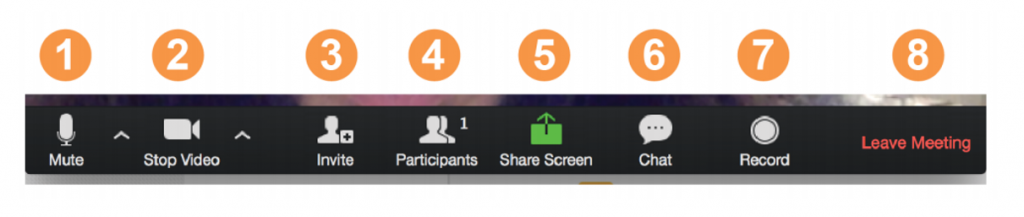
1. Mute/unmute your audio (not the audio of the participants). You can also select your audio input here by clicking the up arrow next to the microphone icon.
2. Start/stop your video. You can also select your video input here by clicking the up arrow next to the video camera icon.
3. Invite more people to join by email, IM, or meeting ID Student ZOOM User Guide
4. View a list of participants
5. Share your screen (everything you have open) or select a specific application to share (e.g., Microsoft Word)
6. Send a message to one person (using private chat) or to all participants
7. Record the meeting (if you have been granted permission)
8. Leave or end the video meeting
Video conferences are a great way to meet – and stay connected with – your classmates, instructor and teacher assistants. To make sure you get the most out of every session, keep the following tips and tricks in mind:
• Find a quiet location from which to join your session and make sure you have access to a fast LAN connection or good Wi-Fi signal.
• Log in to every session using your full first and last name.
• Join a session a few minutes early to test your audio and video connections.
• Use a headset (or earbuds) instead of speakers and a microphone. The connection may sound fine to you, but speakers and a microphone generate too much static noise for others.
• Mute your audio unless you are speaking (or in line to speak) so as to prevent unintentional background noise from disrupting the conversation.